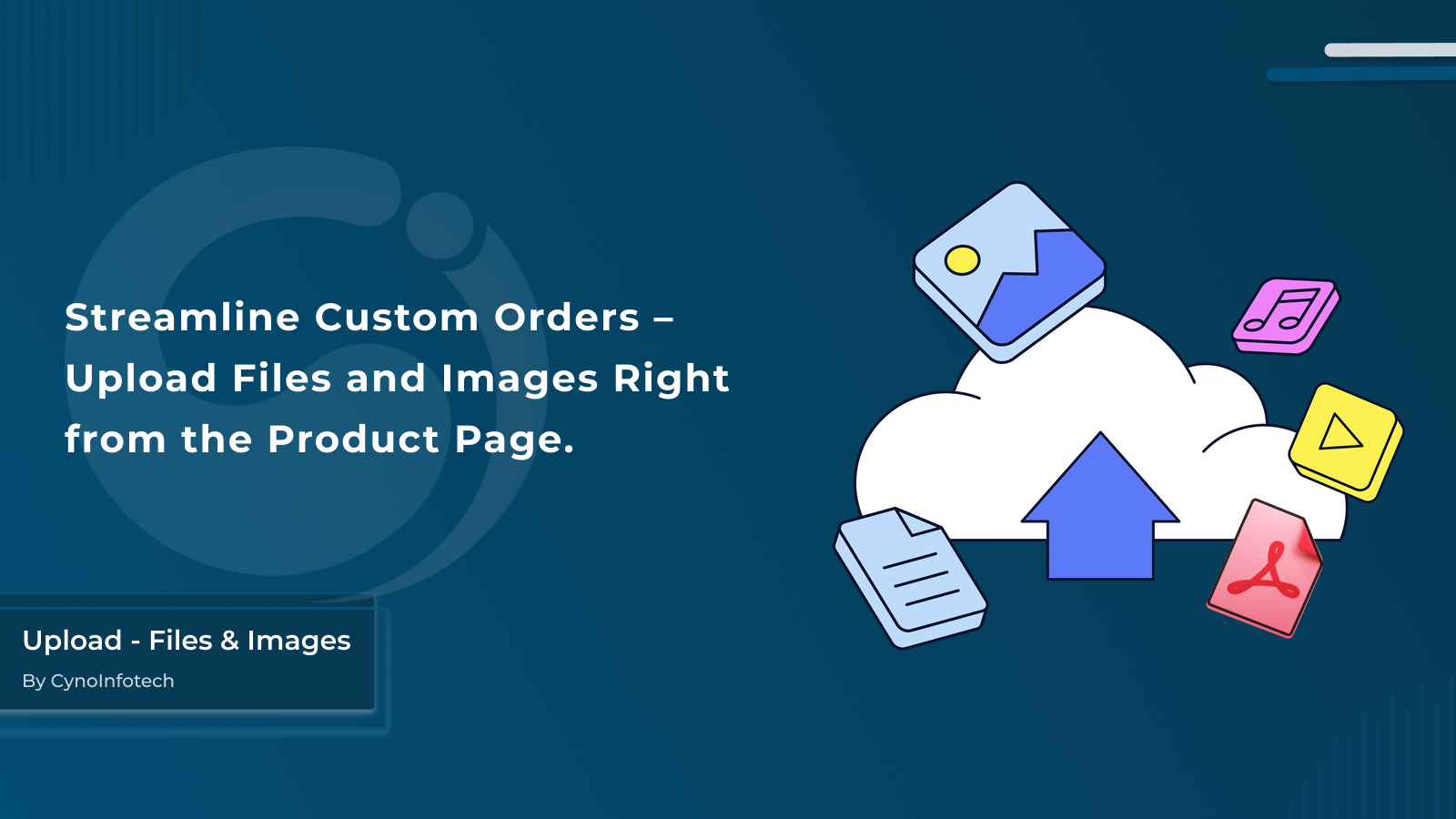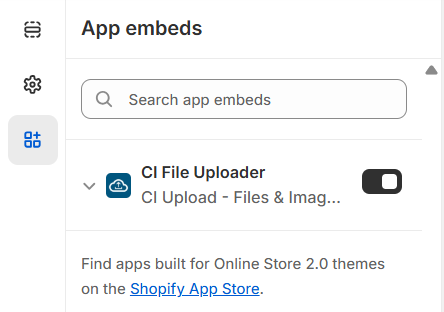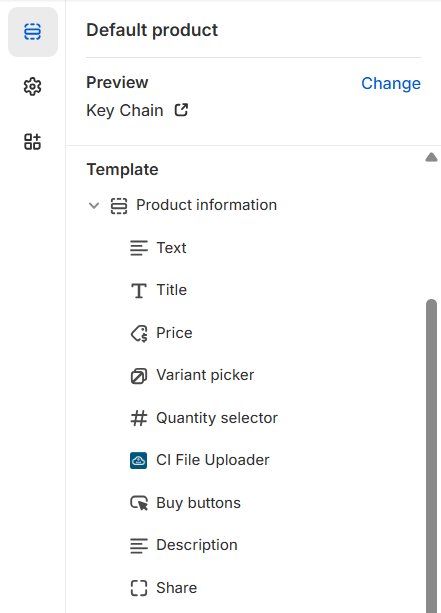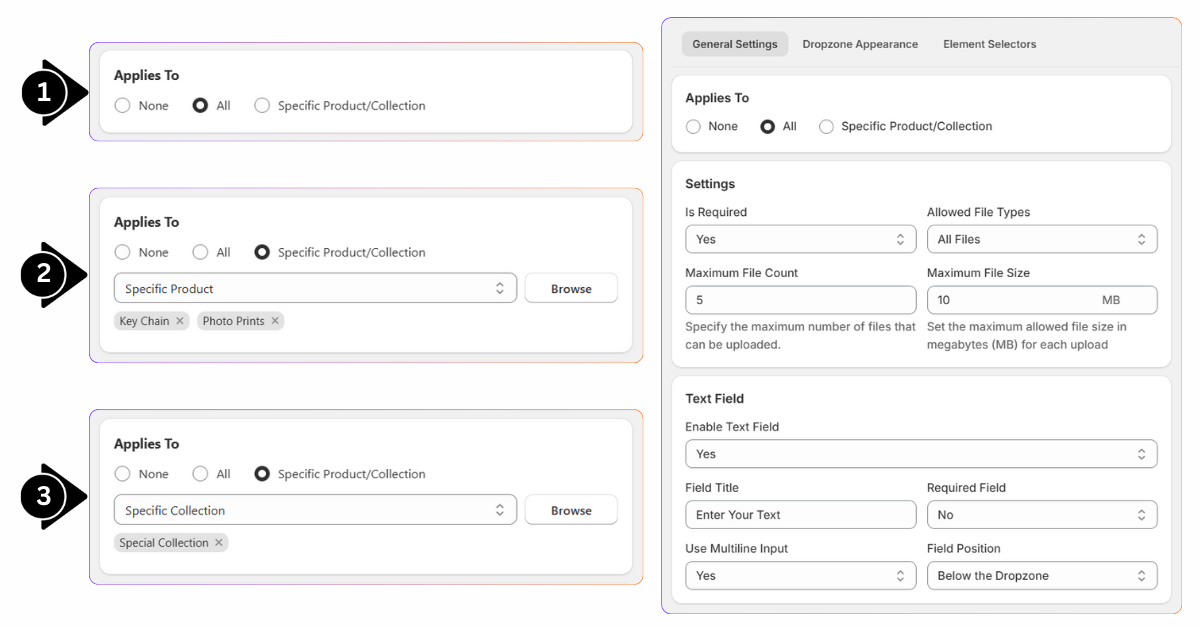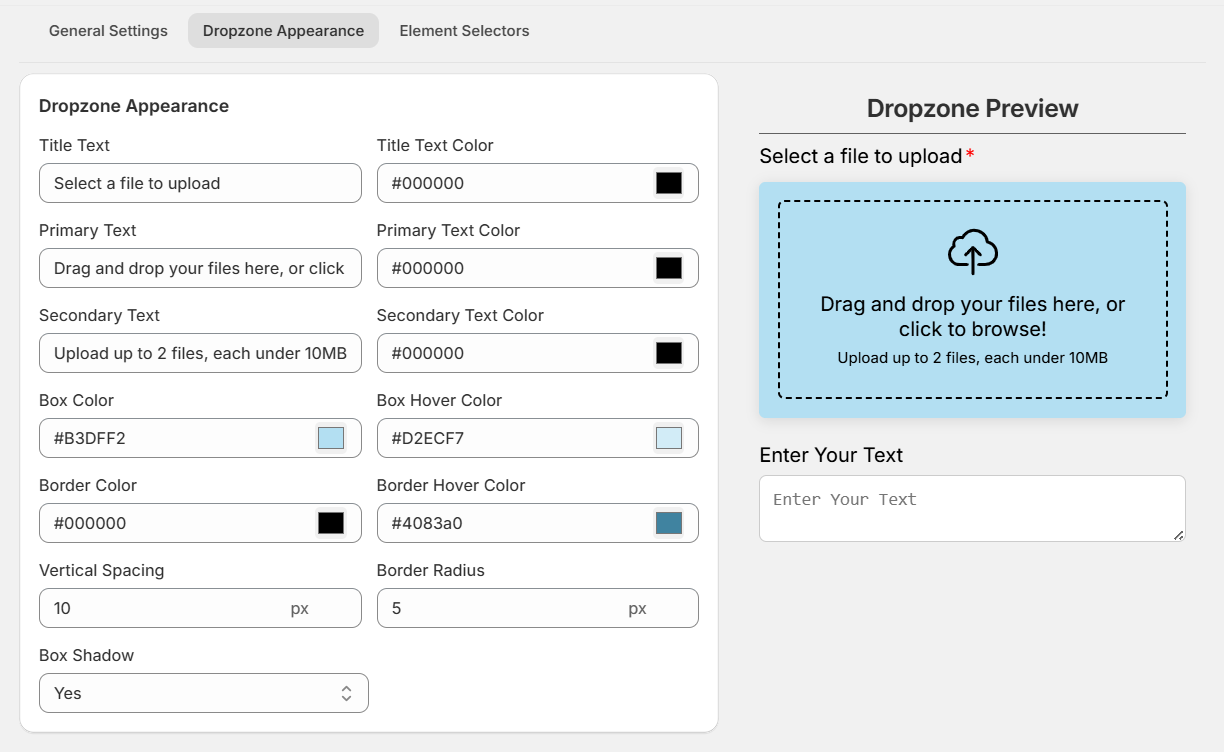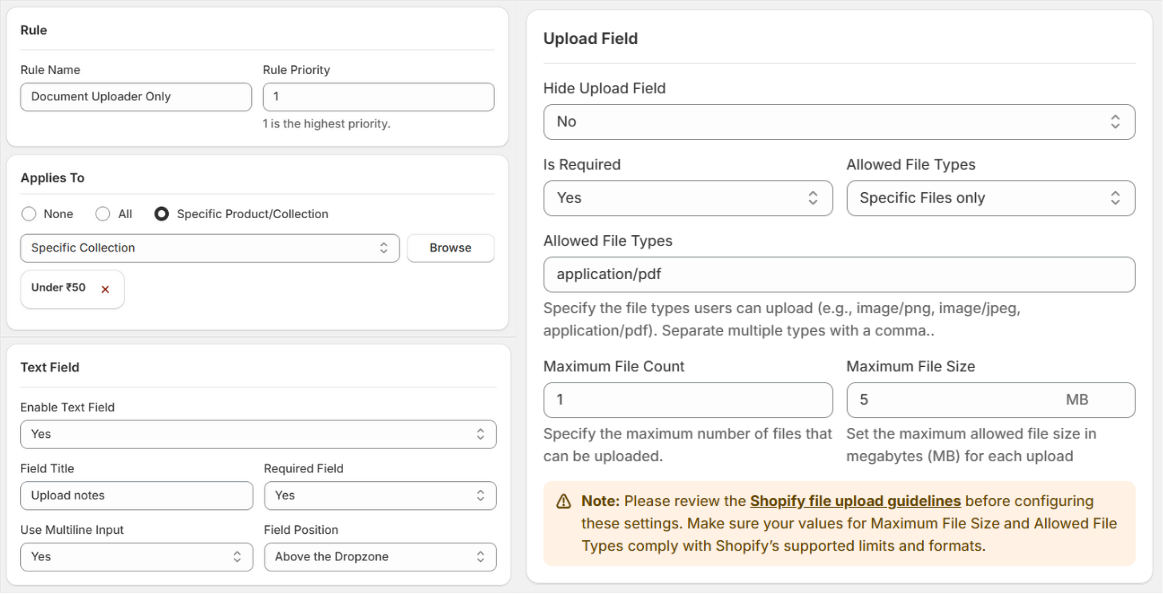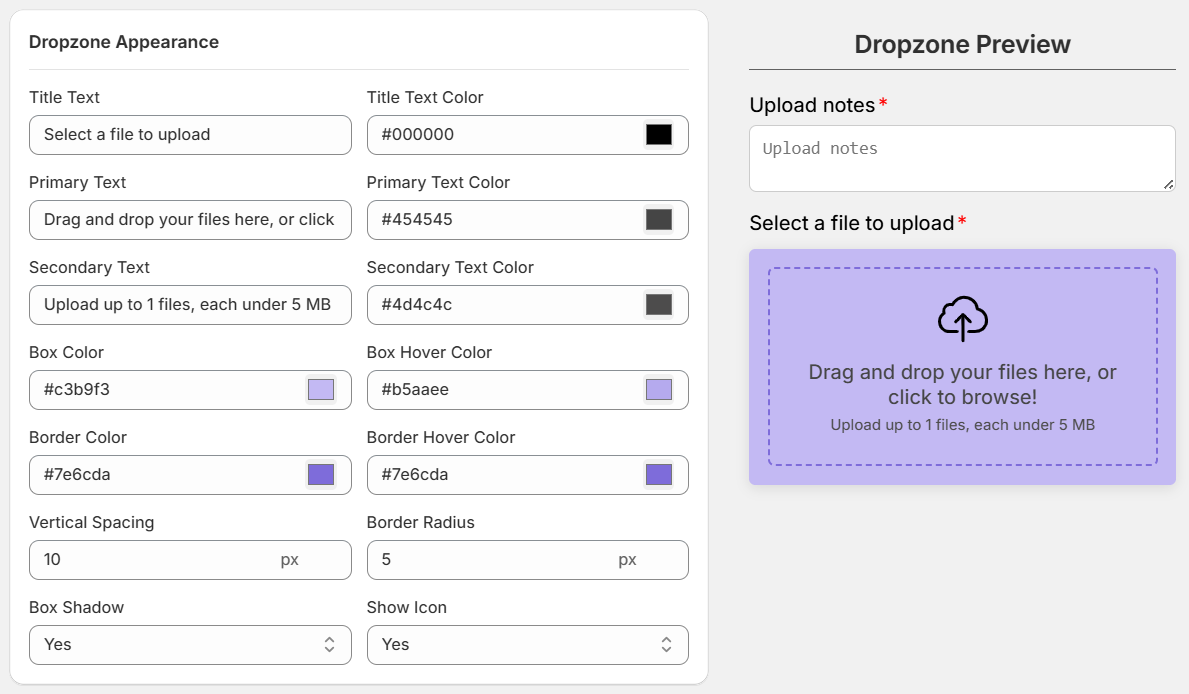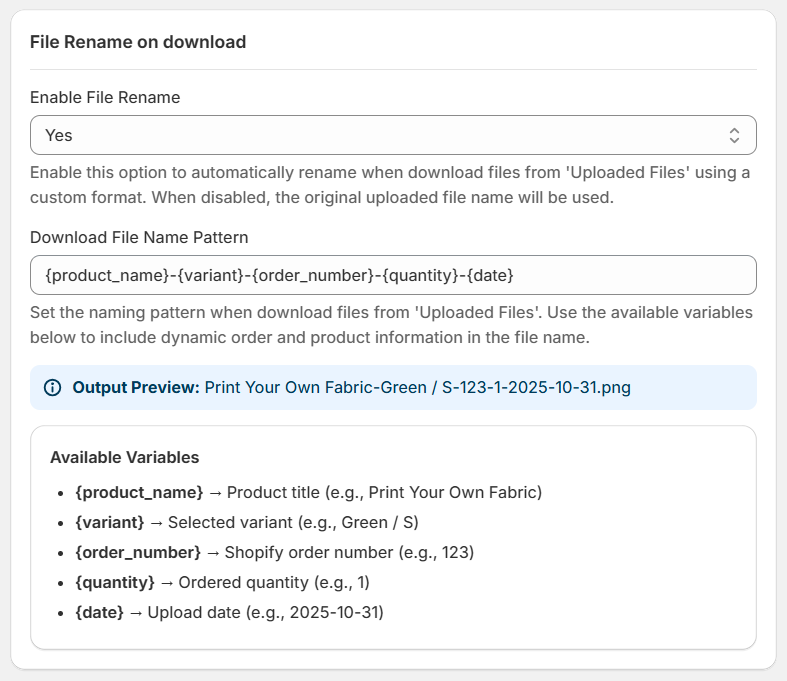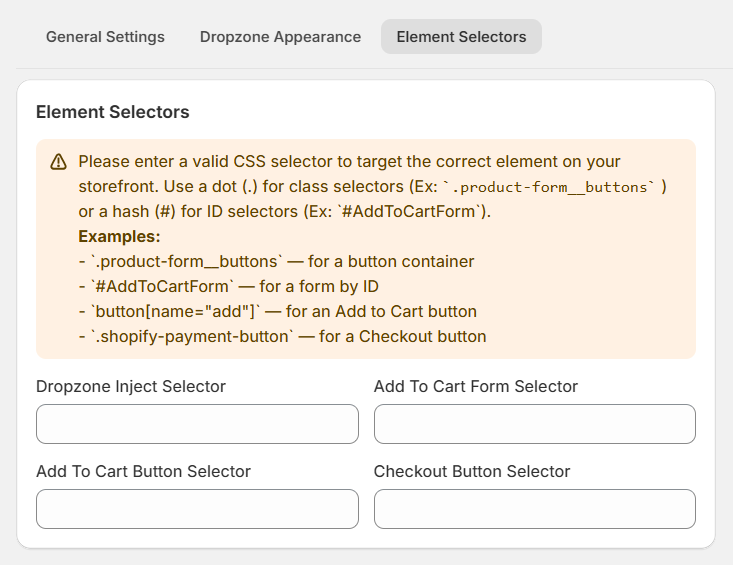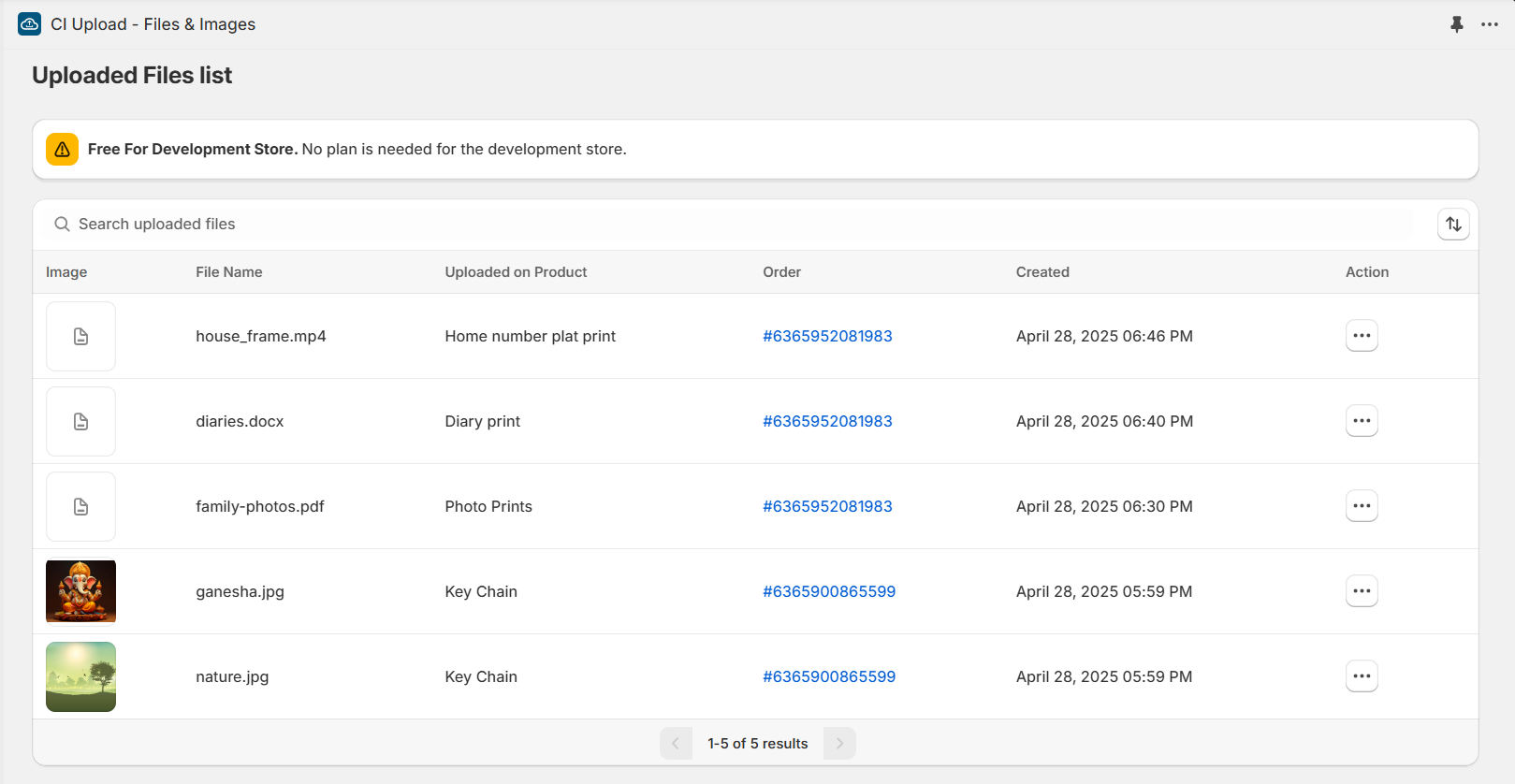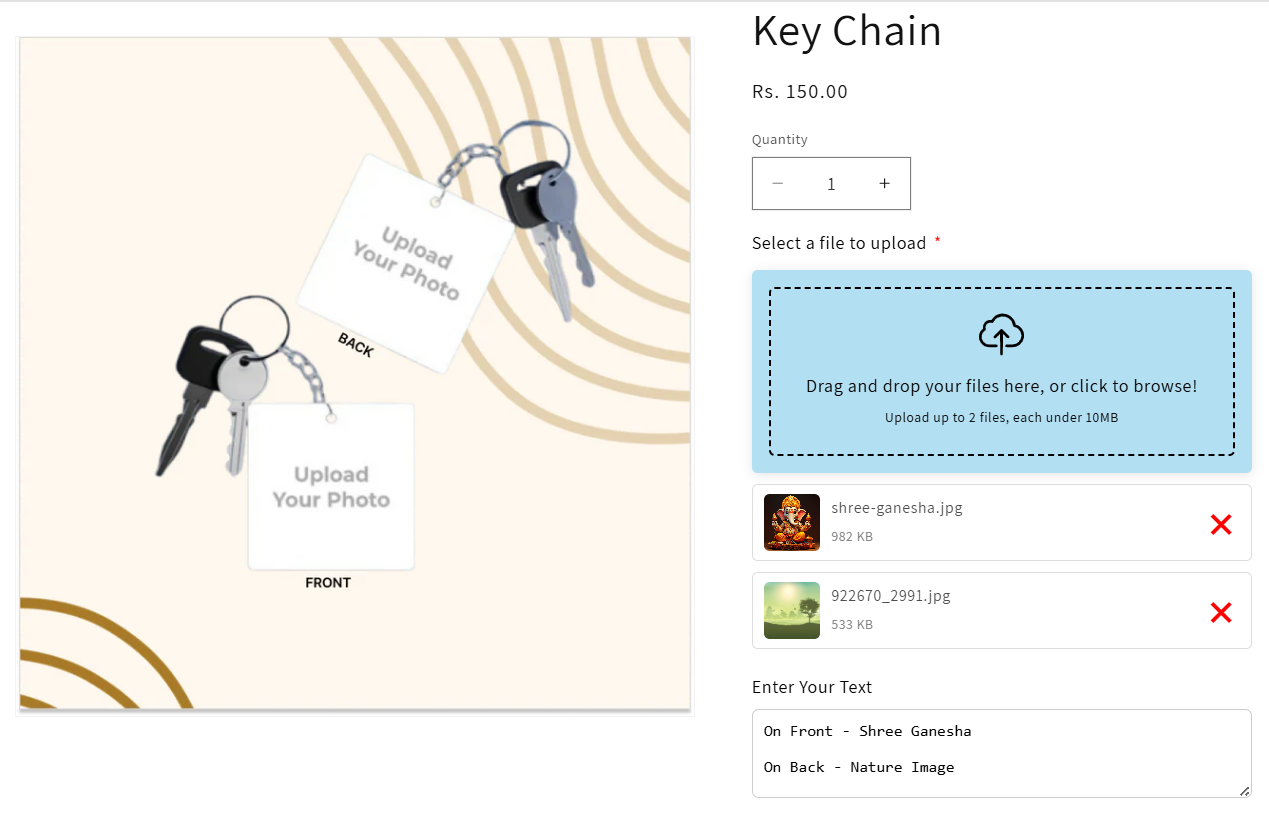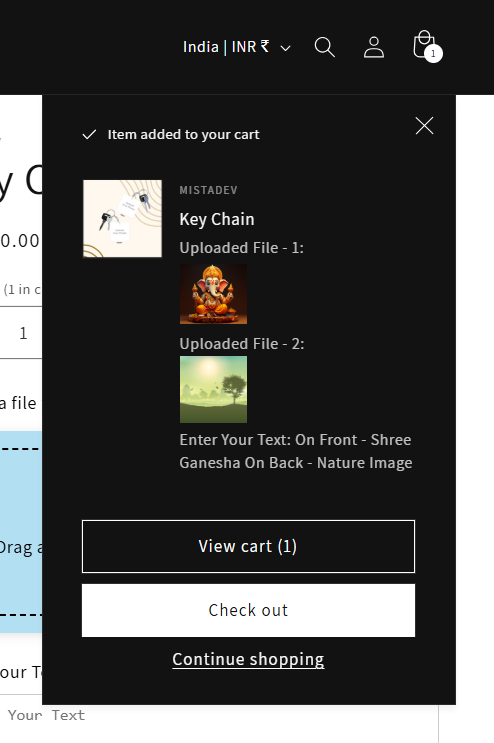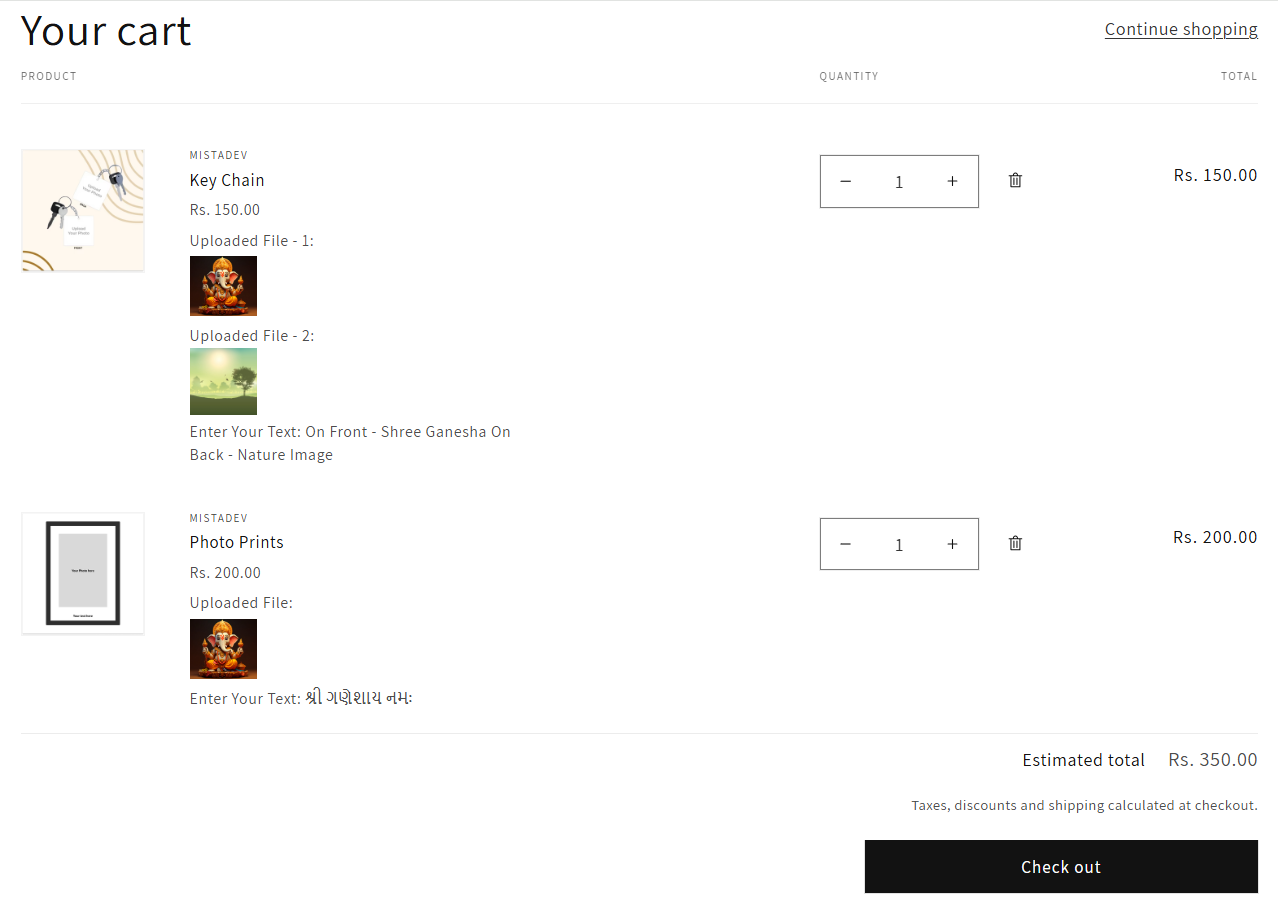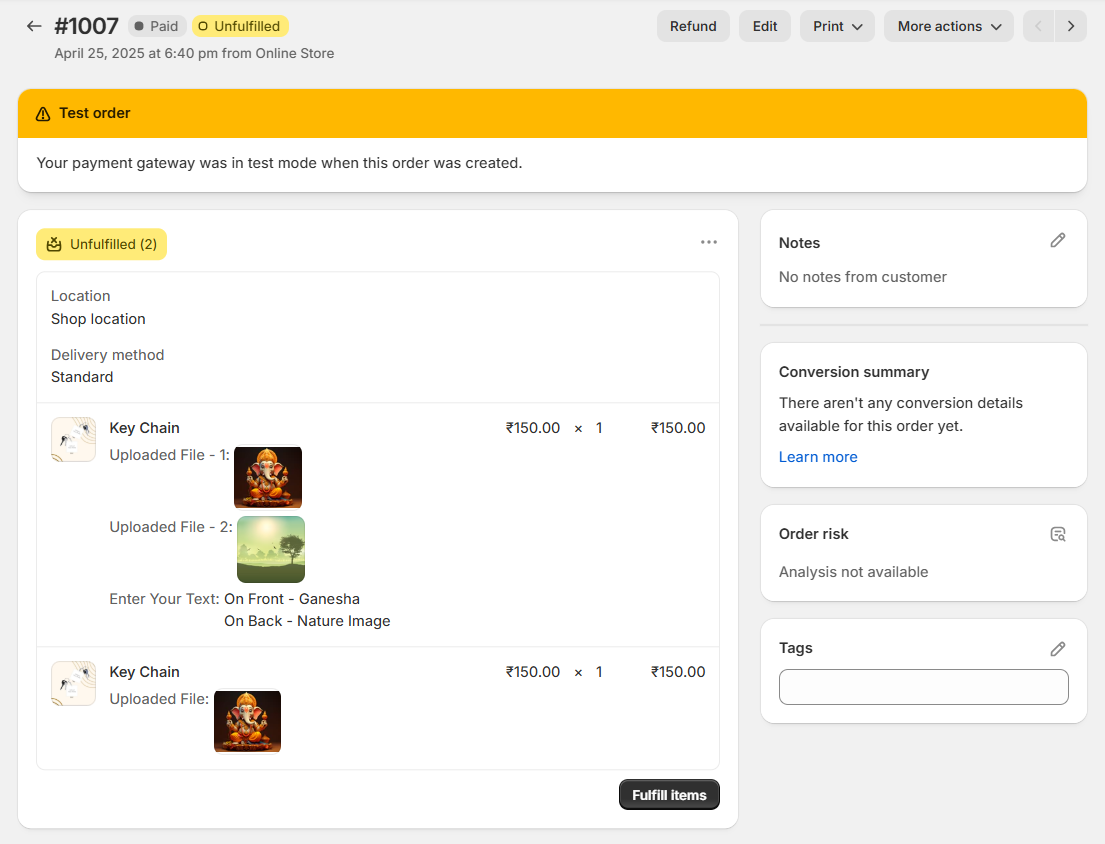Shopify App | Documentation
CI Upload - Files & Images
- Version: 1.0
- Author: CynoInfotech Team
- Published: 1 May, 2025
- Last Update: 1 May, 2025
If you have any questions beyond the scope of this guide, feel free to email us at info@cynoinfotech.com.
Information
To enhance the shopping experience on an eCommerce store, allowing customers to upload files or images during the product selection process can be a game-changer. Whether it's for custom printing, documentation submission, or design input, the Upload Files & Images App enables seamless file uploads directly from the product page — eliminating the need for follow-up emails or external communication.
This app is especially useful for merchants offering customized products such as printed merchandise, gift items, photo frames, keychains, or any product that requires additional customer input. Customers can easily upload photos, documents, or artwork while placing the order, making the customization process smoother and more efficient.
The Upload Files & Images App provides store admins the flexibility to control file types, set upload limits, and view submitted files directly from the order details in the admin. All uploaded files are securely stored and linked with each specific order, helping merchants deliver personalized services faster and with more accuracy.
This app improves store functionality by:
- Reducing manual communication for collecting images or files.
- Preventing order delays due to missing uploads.
- Ensuring that every order is complete at the time of purchase.
By simplifying the file submission process, this app not only saves time for customers and store owners but also improves customer satisfaction and trust in the customization process. It’s the ideal solution for any store that deals in personalized or document-based products.
Key Features:
- Seamless file upload on product pages.
- Multiple file types supported.
- Customizable dropzone and text field.
- File size limit control.
- Advanced Rule for specific product/collection.
- File Rename when customer's download files with custom format.
- File access in order dashboard.
- Fully responsive.
Enable App
Enable for upload files & images app.
To make CI Upload – Files & Images work properly on your storefront, app embed must be enabled. Click the button below to open your theme editor:
- From your Shopify admin, go to Online Store > Themes.
- Find the theme you want to edit and click Customize.
- In the theme editor, go to App embeds.
- Search for CI Upload – Files & Images.
- Toggle the switch to enable the CI Upload block.
- Click Save in the editor to apply the changes.
Widget Position
You can set position anywhere in the Product Information.
If you'd like to display it elsewhere on the product page, you can reposition it by adding the CI File Uploader app block in your theme editor.
- From your Shopify admin, go to Online Store > Themes.
- Find the theme you want to edit and click Customize.
- Navigate to the product page or section where you want the uploader to appear.
- In the sidebar, click Add block.
- Under the Apps section, select CI File Uploader.
- Position the block where you want it displayed.
- Click Save in the editor to apply the changes.
File Uploader
Use this setting for File uploader general settings and dropzone appearance design settings.
General Settings
Select the options where you want the dropzone to appear.
- You can choose option All to appear dropzone in all products.
- You can choose option Specific Product to appear dropzone in selected product.
- You can choose option Specific Collection to appear dropzone in selected collection.
- If any case you don't want to appear dropzone to limit time then you can select None option.
Upload Field
You can set the dropzone settings for files.
- You can set option yes/no for the dropzone upload field Hide/Show.
- You can set option yes/no for the dropzone required.
- You can set the allowed file types for All Files, Images, Video or Specific Files Only.
- All Files: Allowed all types of files.
- Images: Allowed only Images types of extension such as png, jpg, jpeg, gif or many.
- Video: Allowed only Video types of extension such as mp3, mp4, etc ...
- Specific Files Only: You can add manually file types and allowed only that files only.
- You can set the count for allowed maximum files.
- You can set the size for allowed maximum file size.
Text Field
You can set the text field settings for text.
- You can enable/disable text field.
- You can change the title for the text field.
- You can set the option yes/no for the required text field.
- You can set the text field multiline input (textarea).
- You can set the text field poition below or above on dropzone.
Dropzone Appearance
Design the dropzone as your theme with text or box.
- You can set the title for Dropzone and set the color as required.
- You can set the primary text and set the color.
- You can set the secondary text according to your general setting maximum files and maximum file size. Also, you can change the text color.
- You can set the box color and box hover color as required.
- You can set the border color and border hover color.
- You can set the vertical specing and border radius. Also, if you want to add box shadow then you can set the Box Shadow.
- You don't want to show the file upload icon then you can set yes/no according it.
Uploader Rules
You must read be below 3 points about Uploader Rules if you can't understand exactly.
What Are Uploader Rules?
Why Use Rules?
- Some products may require two images, others only one.
- Some products may require PDF uploads only.
- Some collections may require notes or text fields.
- Some products may hide the uploader completely.
How Rule Priority Works
- Priority 1 → Custom T-Shirts (strict upload rules)
- Priority 5 → All Clothing (basic upload rules)
General Settings
Select the options where you want the dropzone to appear on perticular rule.
Dropzone Appearance
Design the dropzone as your theme with text or box or acoording to rule.
- You can set the title for Dropzone.
- You can set the primary text and set the color.
- You can set the secondary text according to your general setting maximum files and maximum file size. Also, you can change the text color.
- You can set the box color and box hover color as required.
- You can set the border color and border hover color.
- You can set the vertical specing and border radius. Also, if you want to add box shadow then you can set the Box Shadow.
- You don't want to show the file upload icon then you can set yes/no according it.
Additional Settings
If you want File Rename and use custom theme (for Element Selectors) then you can use Additional Settings.
File Rename
If you want to rename customer's uploaded file then you can use File Rename from Additional Settings.
Element Selectors
If you have a custom theme and don't appear or any facing issue to Dropzone display then you can add the custom Class or ID as per the examples.
Uploaded Files
You can see the uploaded files from here.
- You can check the copy the link and download directly from here.
- You can delete the unnecessary list from here.
Applied on Frontend
Product Page
You can see the uploaded files preview in product page.
Minicart
You can see the uploaded files preview in minicart.
Shopping Cart
You can see the uploaded files preview in shopping cart before place the order.
Order Dashboard
Support
If this documentation doesn't answer your questions, please feel free to email us at info@cynoinfotech.com
Our support team operates in the GMT +5:30 time zone and responds to all inquiries within 12-24 hours on weekdays. In rare cases, the response time may extend to 48 hours, especially during the holidays, which may take longer..
Please don't forget to rate our app 5 stars ( ) on the App Store if you are satisfied with our app and customer support! Your feedback is greatly appreciated and helps us improve our services. Thank you!
Changelog
See what's new added, changed, fixed, improved or updated in the latest versions.
Version 1.1.0 (28 November, 2025)
-
Added
Version 1.0.1 (27 October, 2025)
-
Added
Version 1.0.0 (1 May, 2025)
Initial Release