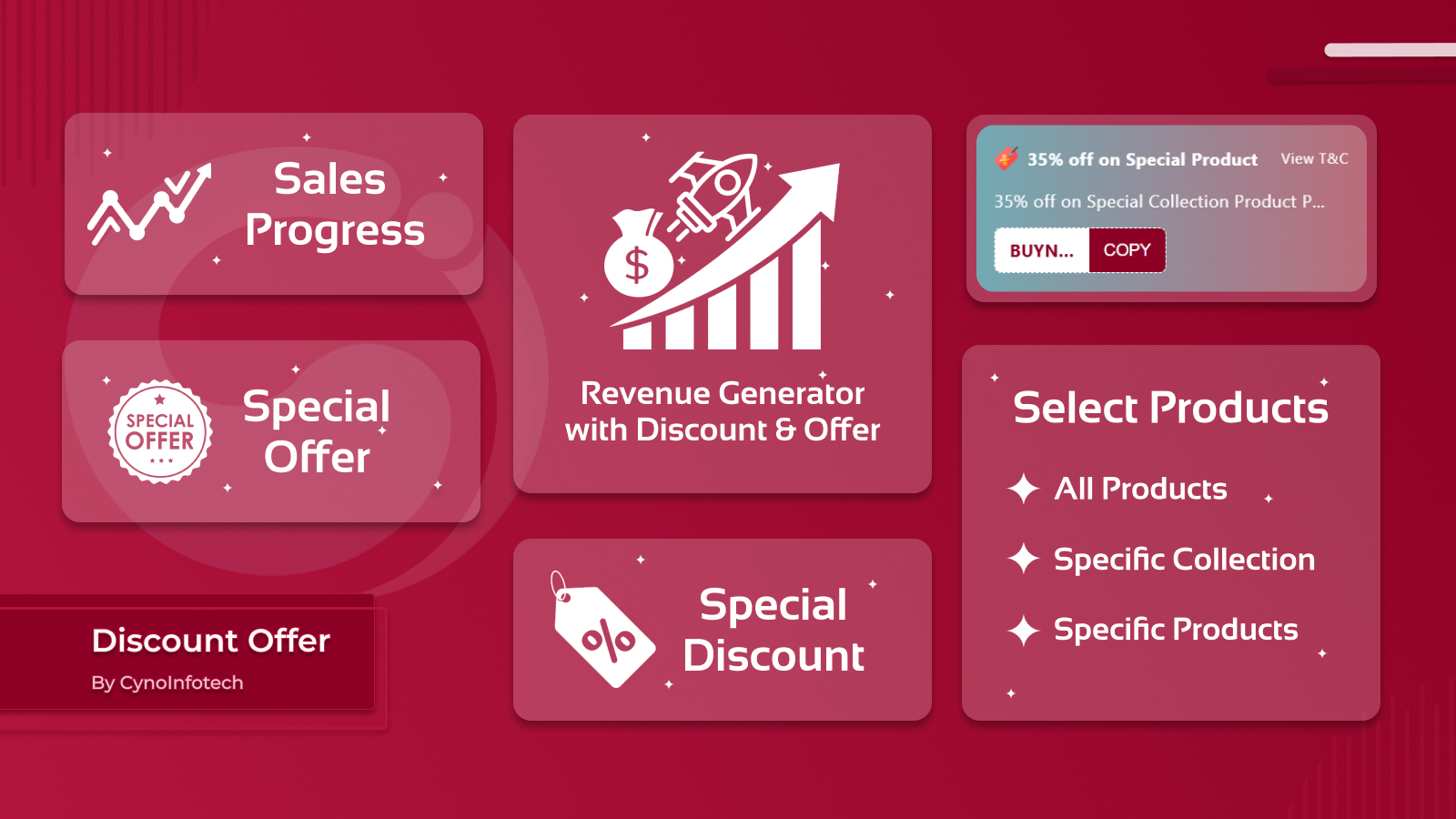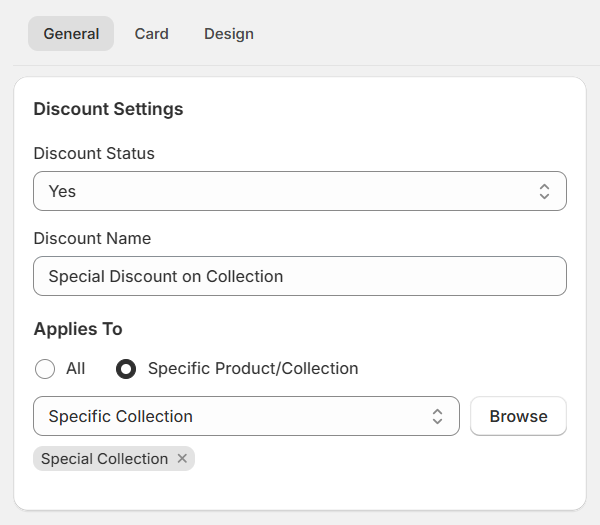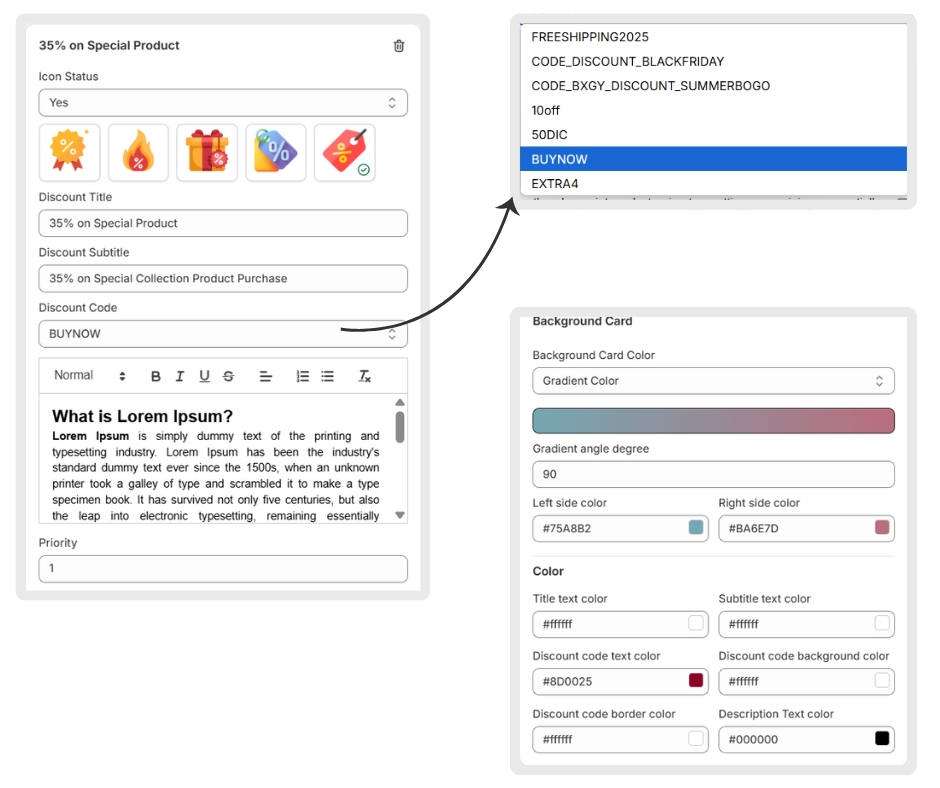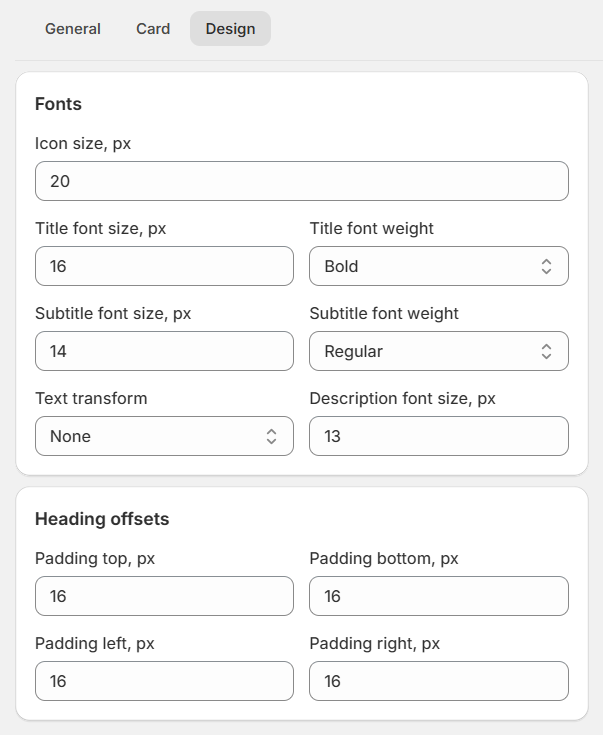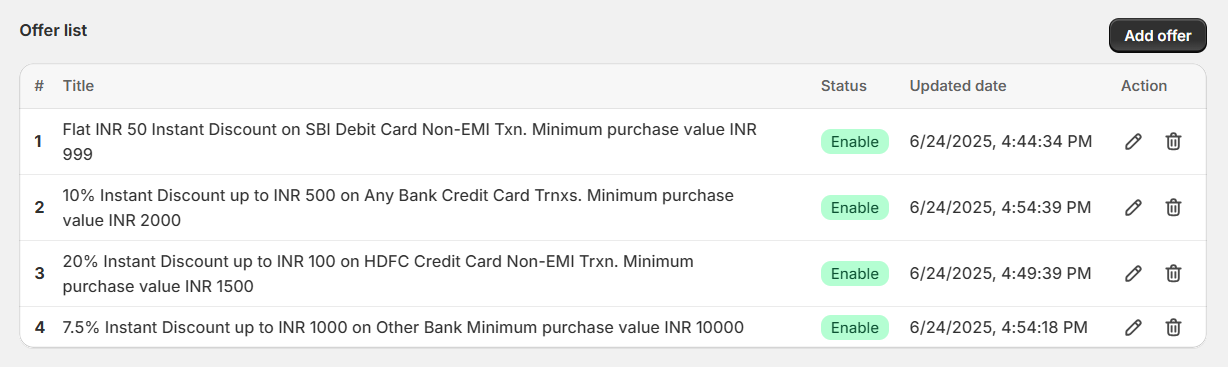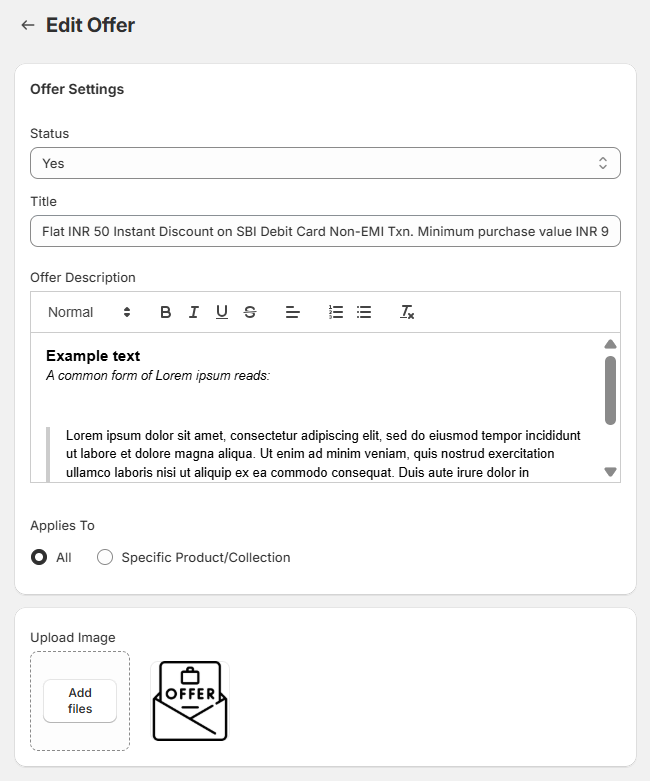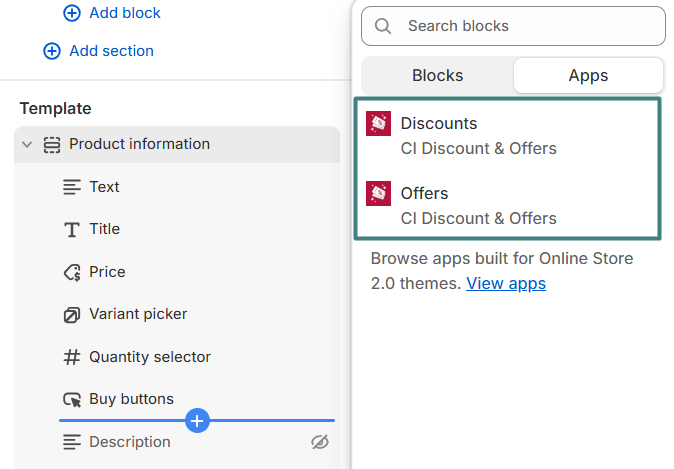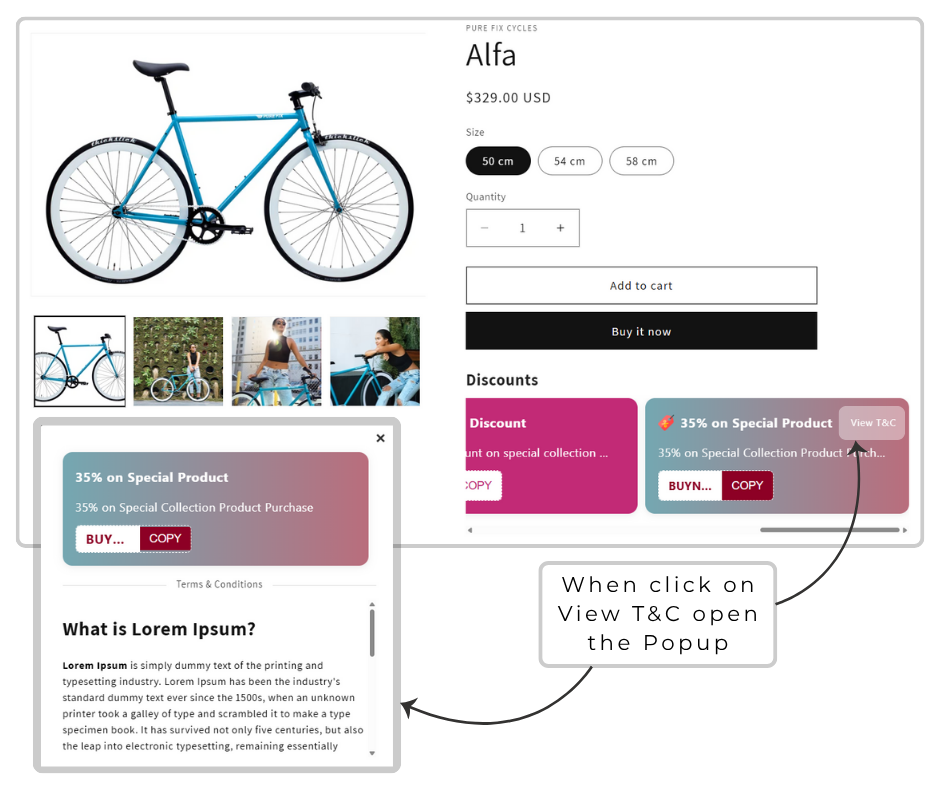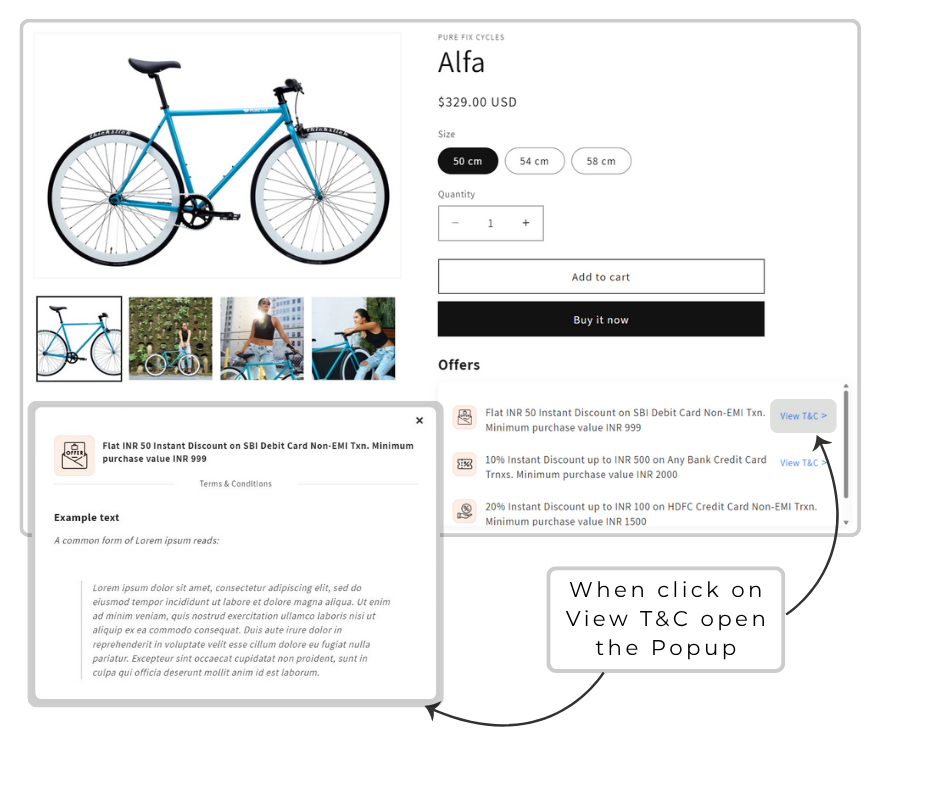Shopify App | Documentation
CI Discount & Offers
- Version: 1.0
- Author: CynoInfotech Team
- Published: 6 July, 2025
- Last Update: 6 July, 2025
If you have any questions beyond the scope of this guide, feel free to email us at info@cynoinfotech.com.
Information
Discount and Offers is a powerful app designed to let merchants display coupon codes, bank-specific offers, EMI offers, and seasonal deals clearly and attractively on their store. Display beautifully styled discount cards and an offers list that inform customers of available savings at a glance. With popup support and complete offer details, this app more purchase confidence, encourages higher cart values, and helps you convert more visitors.
Whether it's a credit card cashback, festival discounts, or limited-time promo codes, this app helps merchants create urgency and drive higher cart values — all without coding. Match the look and feel of your discount coupon card with your store branding (colors, font, icons).
Key Features:
- Display various discount coupon codes with copy buttons and unique design.
- Offers section shows on product page with highlight bank discounts, installment plans, or any custom promotional deals.
- Customers can view complete offer details via Popup with Full Terms & Conditions without leaving the page.
- Discount cards and Offers list enable from the widget.
- Choose single or gradient color styles for a professional look that matches your store.
- Apply offers to all products, specific products, or selected collections.
- Clear visibility of savings helps increase customer trust and sales.
Discounts
Use this setting to enable for copy discount code with different design.
General
Enable discount with applies to products based on requirements.
- You can enable the discount status.
- You can add discount name such as Seasonal Discounts, Festival Discounts, Special Discounts, etc ...
- You can applies to All Products, Specific Products or Specific Collections.
Card
Customize the card with multiple discounts card using this settings.
- You can enable the icon for diplay icon on discount card with select option. You can add multiple icon from Tab Icon.
- You can add discount title.
- You can add discount subtitle.
- You can select discount code from the selection list.
- You can add discount terms and condition description with formatting.
- You can add discount card priority.
Backgroung Card:
- You can add background card color with Single/Gradient color.
- Single Color: You can change only card backgroung color with single color.
- Gradient Color: You can change the color with left side bar or right side bar and also change the gradient angle.
Color:
- You can change the title text color and subtitle text color.
- You can change the discount code text color and backgroung color.
- You can change the discount code border color and description text color.
Design
Add fonts and heading offsets as per requirements.
- Add icon size in px as store theme.
- Add title font size and weight such as Regular or Bold.
- Add subtitle font size and font weight such as Regular or Bold.
- Add text transform and description font size.
- Add padding top, bottom, left or right in px.
Offers
Use offers settings for list out offers such as Bank Offers, Special Offers or any.
Offers List
You can see the list out offers in grid layout.
Add Offers
You can enable the offer, add title, description and applies to all, specific or collections product.
- You can enable the offer with the Status Yes.
- You can add the title for offer title.
- You can add the offer description with formatting.
- You can applies to all, specific product or collection.
- You can upload the image for offer.
Tab Icon
Use tab icon settings add icon for discount cards.
Upload Tab Icon
You can add the specific icon label related to discount card and icon image.
Tab Icon List
You can see the icon list in grid layout with delete action.
Widget for Discount and Offers
To display Discount & Offer widgets properly on your product pages, you need to add the Discount & Offers block in your theme editor.
- From your Shopify admin, go to Online Store > Themes.
- Find the theme you want to edit and click Customize.
- Navigate to a Product page in the editor.
- In the left panel, click Add block under the Product information or desired section.
- Drag and drop the block to adjust its position.
- Click Save in the editor to apply the changes.
Display on Frontend
Discount list on Product Page.
Offer list on Product Page.
Support
If this documentation doesn't answer your questions, please feel free to email us at info@cynoinfotech.com
Our support team operates in the GMT +5:30 time zone and responds to all inquiries within 12-24 hours on weekdays. In rare cases, the response time may extend to 48 hours, especially during the holidays, which may take longer..
Please don't forget to rate our app 5 stars ( ) on the App Store if you are satisfied with our app and customer support! Your feedback is greatly appreciated and helps us improve our services. Thank you!
Changelog
Version 1.0 (6 July, 2025)
Initial Release